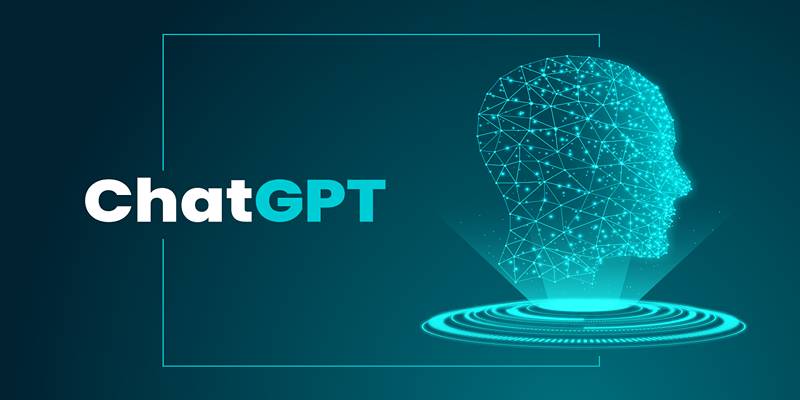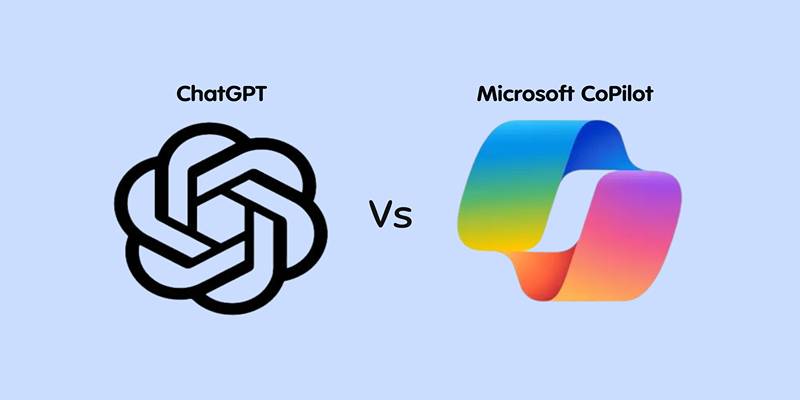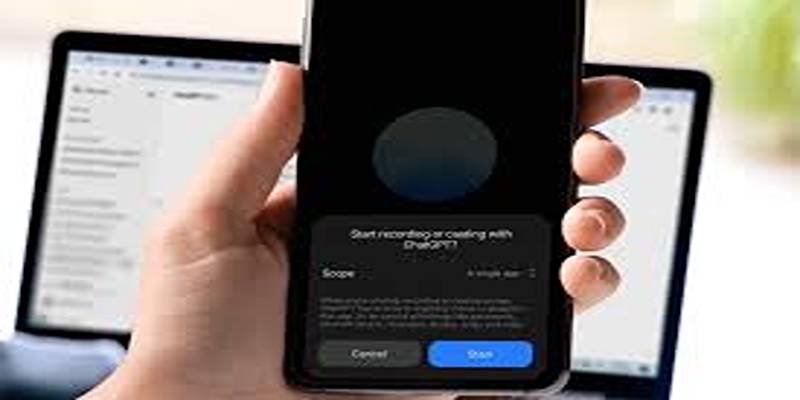Imagine explaining a messy spreadsheet, a tangled line of code, or a design critique—without having to type out every detail. Now, ChatGPT lets you share your screen instead, turning those long-winded prompts into seamless, real-time collaboration.
Screen sharing in ChatGPT enables users to broadcast their screen to the AI in live time, allowing for dynamic interactions based on what’s visually on display. Instead of explaining a document, spreadsheet, code snippet, or browser issue through text, users can now simply share their screen and get contextual help.
This feature isn’t just about convenience, it represents a fundamental shift in how we engage with AI tools. With screen sharing, ChatGPT goes from being a reactive chatbot to a proactive assistant that understands context visually, much like a human collaborator.
Why Is This Feature A Game-Changer?
ChatGPT's screen sharing isn't just a fancy upgrade, it changes how we collaborate with AI. Suddenly, what used to take dozens of prompts becomes a fast, intuitive exchange.
1. Visual Context Means Better Help
One of the longstanding challenges with text-based AI interactions is that users need to describe their problems in detail. If you’re debugging code, troubleshooting an error, or editing a design, that description can be time-consuming and imprecise. Screen sharing eliminates that friction.
Now, ChatGPT can see what you’re referring to, offer more accurate suggestions, and help you fix issues in real time. It's like having a digital co-worker who instantly gets the context without you needing to explain it.
2. Great for Technical and Creative Professions
For software developers, designers, marketers, and content creators, screen sharing opens up a new level of AI interaction. Developers can display a problematic line of code and receive real-time debugging suggestions. Designers can ask for UI critiques or layout improvements. Writers can share a document draft and get live edits without copy-pasting anything.
The ability to work side-by-side with an AI assistant in a shared visual environment could become a standard workflow across industries.
3. Speeds Up Workflow and Reduces Miscommunication
Misunderstandings between users and ChatGPT often stem from unclear instructions. By seeing what the user sees, the AI can bypass that issue entirely. This not only speeds up problem resolution but also reduces the need for trial-and-error exchanges.
Tasks like spreadsheet analysis, design review, or email crafting can be handled with fewer back-and-forth prompts, allowing professionals to complete work faster.
4. Privacy-First Approach
Understandably, many users are cautious about screen sharing with AI. OpenAI has addressed these concerns by giving users full control over what they share and for how long. The shared session is temporary and does not automatically store screenshots or data unless the user specifically requests to save a session.
This privacy-centric implementation helps build trust, especially for businesses handling sensitive data or confidential projects.
How to Use Screen Sharing in ChatGPT: Step-by-Step Guide?

Once you’ve got the ChatGPT mobile app installed and a Plus subscription activated, you’re all set to experience one of the most exciting features ChatGPT offers—screen sharing. This functionality takes the AI from being a text-based assistant to an intelligent, real-time helper that can guide you through tasks by literally watching your screen.
Here’s a detailed, step-by-step guide to help you get started:
1. Launch the ChatGPT Mobile App
Start by opening the ChatGPT app on your smartphone—available on both Android and iOS. If you haven’t already installed it, head to your device’s app store and download it for free.
Once inside the app:
- Tap on “New Chat” to begin a fresh conversation.
- Make sure you’re logged into the account with an active ChatGPT Plus subscription (you’ll need this to access screen sharing and other premium features).
2. Enter Advanced Voice Mode
In the conversation screen, look at the bottom right corner. You’ll notice a small voice wave icon—this is your gateway to advanced voice interactions.
Here’s what to do:
- Tap the voice icon to switch from standard chat to advanced voice mode.
- This mode not only lets you talk to ChatGPT but also unlocks powerful features like screen sharing.
Once you're in voice mode, the interface will change to a more audio-friendly layout with additional options.
3. Open the Screen Sharing Menu
Now that you’re in voice mode, look for the three vertical dots (also called the More menu)—usually located in a corner of the interface.
Here’s how to proceed:
- Tap the three-dot icon to open the expanded menu.
- From the list of available options, tap “Share Screen.”
It will trigger your device’s native screen-sharing or recording setup.
4. Grant Screen Access Permissions
The first time you try screen sharing, your phone will ask for the necessary permissions. Since ChatGPT needs to see what’s on your display, you’ll need to authorize access.
Depending on your operating system:
- iOS will prompt a recording confirmation dialog, asking if you want to start broadcasting your screen.
- Android will display a permission request to start screen capture.
Important:
Make sure you read and understand the permission message. ChatGPT doesn’t record or store your screen content, but you should still avoid sharing sensitive information during your session.
When ready, tap “Start Now” or “Start Broadcast” to continue.
5. Choose What to Share
Your device will now ask what content you'd like to share. You typically have two options:
- Share Entire Screen: This is useful when you’re switching between apps or showing something across multiple views.
- Share a Specific App Window: Perfect when you want to keep things focused, such as sharing just your browser or a specific productivity app.
Once you’ve made your selection:
- Tap “Start” or “Share”, and ChatGPT will immediately begin viewing your screen in real time.
You’ll usually see a recording or screen-sharing indicator at the top or bottom of your device to remind you that your screen is currently being shared.
Privacy and Security Considerations

With any screen-sharing technology, privacy is a valid concern. When this feature is active, ChatGPT can view everything visible on the shared screen, including sensitive information such as passwords, messages, or financial details.
To maintain privacy:
- Share only the specific app window if full-screen sharing is unnecessary.
- Avoid displaying personal or confidential information during sessions.
- Monitor what's visible before and during the screen-sharing interaction.
Users can terminate screen sharing at any time, and the settings of the device can be used to manage rights. OpenAI encourages users to utilize the platform responsibly and provides reminders to ensure that users are aware of what they are sharing publicly.
Conclusion
For users looking to maximize their interaction with AI, screen sharing is a leap forward. Instead of describing issues or pasting content, users can now show ChatGPT what they need help with—and get tailored assistance instantly. It streamlines learning, simplifies tasks, and transforms ChatGPT into a true hands-on assistant.
Whether it’s setting up an app, understanding a webpage, or troubleshooting a glitch, screen sharing makes ChatGPT smarter, more useful, and more human-like in its support. It’s not just a new feature—it’s a new way to work with AI.